Compare WebP Images
Simplify your text tasks with three simple steps, Free!
"Compare WebP Images" is a powerful tool designed to identify and highlight differences between two or more WebP images, making it ideal for quality assurance in graphic design or web development. By visually comparing image variations, users can ensure consistency across versions or detect unintended changes, optimizing both time and resources while maintaining high-quality visual standards.
Input Text Lines
Drag and drop your file here
png, jpg, webp, avif
Text with Result
Tool Options
What Is a Compare WebP Images?
A Compare WebP Images tool is a software utility designed to visually analyze and identify differences between two or more WebP image files. These tools help content creators, web developers, and designers ensure that their images are optimized for quality and size without the need for manual pixel-by-pixel inspection. By using such a tool, you can easily spot changes in color accuracy, compression artifacts, or other visual discrepancies, which is particularly useful when A/B testing image versions or comparing original and modified images. The benefits include improved image management, enhanced website performance through optimized images, and faster development cycles by reducing the time spent on manual image comparison tasks.

Compare WebP Images Examples
Click to try!
WebP Image Diff Tool
To use the 'Compare WebP Images' tool for a coffee cup, upload two versions of an image showing the same coffee cup but with different lighting or angles. This tool will highlight the differences between them, helping you optimize images for better user experience by identifying which version looks best and has the smallest file size. By comparing these images, you can ensure that your website or app displays high-quality visuals efficiently.

Compare Coffee Cup Angles
To use the 'Compare WebP Images' tool for a blank white paper, upload two versions of an image showing the same piece of white paper but with different backgrounds or under different lighting conditions. This will help you identify which version maintains the highest quality while offering the smallest file size, ensuring that your website loads quickly without compromising on visual clarity. By comparing these images, you can optimize the display of documents and papers for better user experience and efficient bandwidth usage.
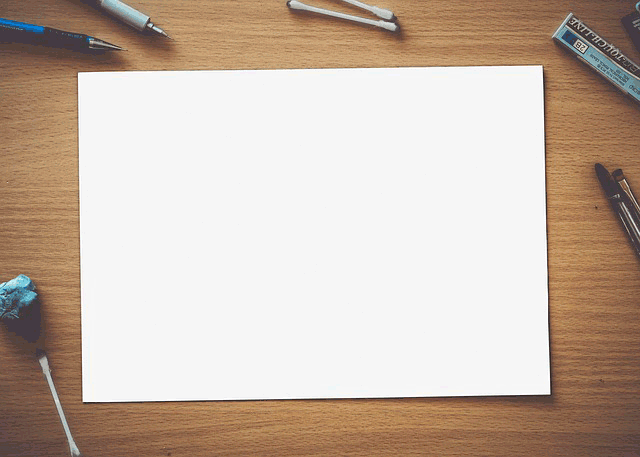
Compare White Paper Backgrounds Efficiently
To use the 'Compare WebP Images' tool for palm fronds and sky, upload two versions of an image showing the same scene but with different WebP settings. This will help you identify which version offers the best balance between visual quality and file size, ensuring that your webpage loads quickly without losing detail in the intricate patterns of the palm fronds or the vibrant hues of the sky. By optimizing these images, you can expect faster page load times and a more engaging user experience on your website.

Privacy Policy
Attention: All tools are done in your browser using JavaScript. We don't send a single bit about your input data to our servers. There is no server-side processing at all.